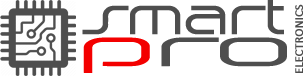No products
Prices are tax included
Product successfully added to your shopping cart
There are 0 items in your cart. There is 1 item in your cart.
Categories
Specials
Pages configuration
1. Position section of the modules list.
After activating all necessary modules you need to assign them to correct positions. In PrestaShop admin panel from the top menu select Modules > Positions. To place module in the required position just drag it to the position section of the modules list.
| Module name | Position | Order |
|---|---|---|
| Block Kontakt v1.3.2 | displayRightColumn | 1 |
| Block Kategorien v2.8.7 | displayLeftColumn | 1 |
| Block Facettennavigation v2.0.7 | displayLeftColumn | 2 |
| Block Wunschliste v1.2.2 | displayLeftColumn | 3 |
| Block Verkaufshits v1.6.0 | displayLeftColumn | 4 |
| Block CMS v2.0.1 | displayLeftColumn | 5 |
| Block Hersteller v1.2.2 | displayLeftColumn | 6 |
| Block Kundenbereich v1.3.1 | displayLeftColumn | 7 |
| Block Neue Produkte v1.9.5 | displayLeftColumn | 8 |
| Payment logos block. v0.3.3 | displayLeftColumn | 9 |
| Block Sonderangebote v1.1.4 | displayLeftColumn | 10 |
| Shop-Finder v1.2.1 | displayLeftColumn | 11 |
| Block Lieferanten v1.1.1 | displayLeftColumn | 12 |
| Block Tags v1.2.6 | displayLeftColumn | 13 |
| Block Angesehene Produkte v1.2.3 | displayLeftColumn | 14 |
| Template-Konfigurator v1.1.9 | displayLeftColumn | 15 |
| Template-Konfigurator v1.1.9 | displayHome | 1 |
| Block Warenkorb v1.5.6 | displayTop | 1 |
| Block Login v0.3.1 | displayTop | 2 |
| Block Schnellsuche v1.5.3 | displayTop | 3 |
| Horizontale Navigationsleiste v2.1.1 | displayTop | 4 |
| Pages not found v1.3.4 | displayTop | 5 |
| Search engine keywords v1.2.4 | displayTop | 6 |
| Block Wunschliste v1.2.2 | displayTop | 7 |
| Produkt-Kommentare v3.4.0 | displayTop | 8 |
| Block Facettennavigation v2.0.7 | displayFooter | 1 |
| Block CMS v2.0.1 | displayFooter | 2 |
| Block Kundenbereich im Footer v1.5.1 | displayFooter | 3 |
| Data mining for statistics v1.4.1 | displayFooter | 4 |
| Template-Konfigurator v1.1.9 | displayFooter | 5 |
| Block Soziale Netzwerke v1.1.5 | displayFooter | 6 |
| Ausgewählte Artikel auf der Startseite v1.6.3 | displayHomeTab | 1 |
| Block Neue Produkte v1.9.5 | displayHomeTab | 2 |
| Block Verkaufshits v1.6.0 | displayHomeTab | 3 |
| Ausgewählte Artikel auf der Startseite v1.6.3 | displayHomeTabContent | 1 |
| Block Neue Produkte v1.9.5 | displayHomeTabContent | 2 |
| Block Verkaufshits v1.6.0 | displayHomeTabContent | 3 |
| Image slider for your homepage v1.4.7 | displayTopColumn | 1 |
| Template-Konfigurator v1.1.9 | displayTopColumn | 2 |
| Block Währung v0.3.2 | displayNav | 1 |
| Language block v1.3.3 | displayNav | 2 |
| Block Permanent-Links v0.2.1 | displayNav | 3 |
2. Configuring images
In PrestaShop you can use predefined image dimensions for product images, category images, manufacturers etc.
For example, images of the 'home' dimensions are usually used for the category listing product images, 'large' for main product image on the product info page.
To configure product image dimensions, open your PrestaShop admin panel, go to Preferences > Images and set the image dimensions as displayed below:
| Picture | Width (px) | Height (px) |
|---|---|---|
| small_default | 98 | 98 |
| medium_default | 125 | 125 |
| home_default | 270 | 270 |
| large_default | 458 | 458 |
| thickbox_default | 800 | 800 |
| category_default | 870 | 217 |
| scene_default | 520 | 189 |
| m_scene_default | 161 | 58 |
| tm_home_default | 200 | 200 |
| tm_large_default | 458 | 458 |
| tm_small_default | 98 | 98 |
| tm_cart_default | 80 | 80 |
| tm_medium_default | 125 | 125 |
| tm_thickbox_default | 800 | 800 |
| tm_category_default | 870 | 217 |
| cart_default | 80 | 80 |